

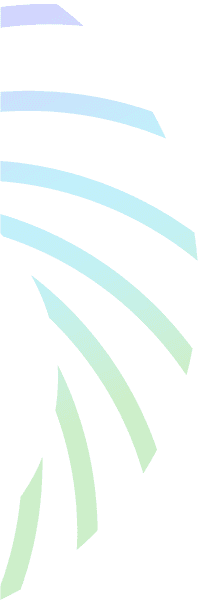
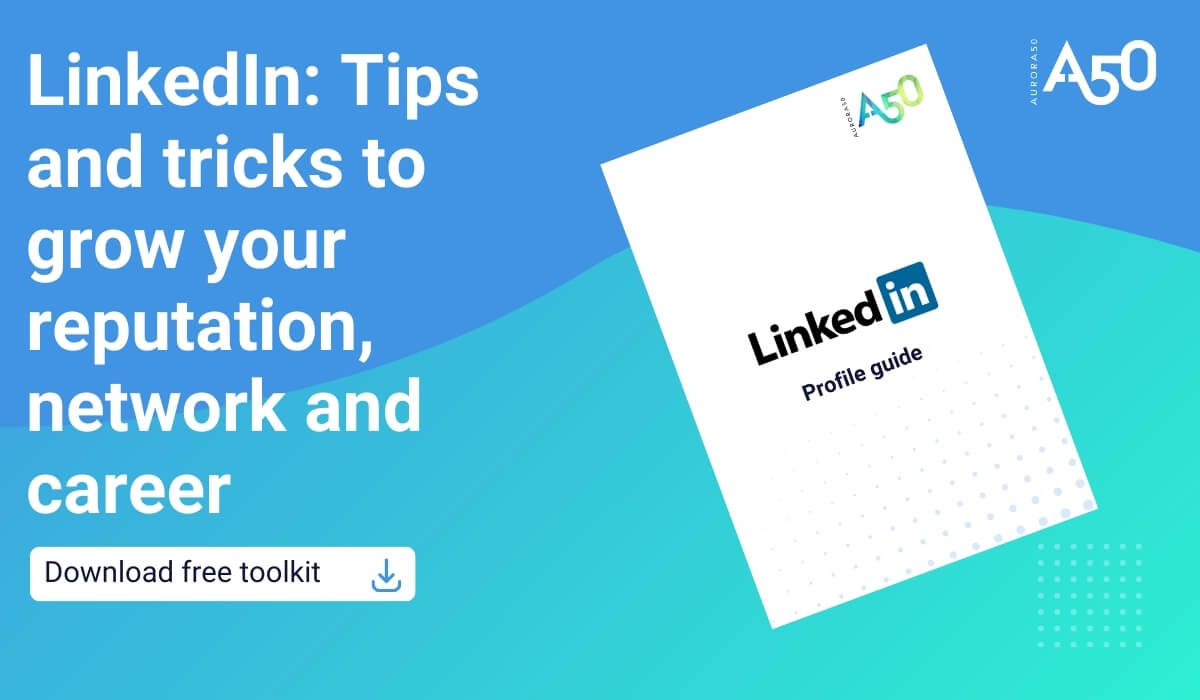
Download the Aurora50 toolkit breaking down the elements of a LinkedIn profile for free as a PDF. And find out more about NOORA, our network for corporate women in the GCC, where we teach a workshop on personal branding using LinkedIn.
Whether we want to or not, in today’s digital world you have a digital footprint and a personal brand.
With 1 billion LinkedIn members globally, this is the first place you should go online to take control of your professional reputation.
Yet, when we polled members of our NOORA network for corporate women (who all want to network and connect as part of growing their career) we found that seven percent did not have a LinkedIn profile at all. And 23 percent used LinkedIn only occasionally – or less.
If you’re not convinced, stats show the UAE to be a highly digital country keen to use social media for business:
Social is the new search engine.
Half of employers use personal social media profiles to research job seeker candidates (Robert Walters Group, 2023).
As social entrepreneur Marcos Salazar says in a TED Talk, “Whether you realise it or not, you have a personal brand. If I looked you up on Google and didn’t find anything about you on the first page of results – that’s your personal brand.
“If I found an out-of-date LinkedIn profile or a bunch of random social media posts… that too, is your personal brand.”
Get ahead of the curve and know how you look online: check your digital footprint.
When Google’s search engine is deciding what information to deliver to a user for their search, one of the key sites they index is LinkedIn (the others are Facebook, Twitter, YouTube and Wikipedia).
Often your LinkedIn page will be the very first search result against your name. But make sure you know what else is appearing – and what can be seen publicly, especially of your various social media profiles.
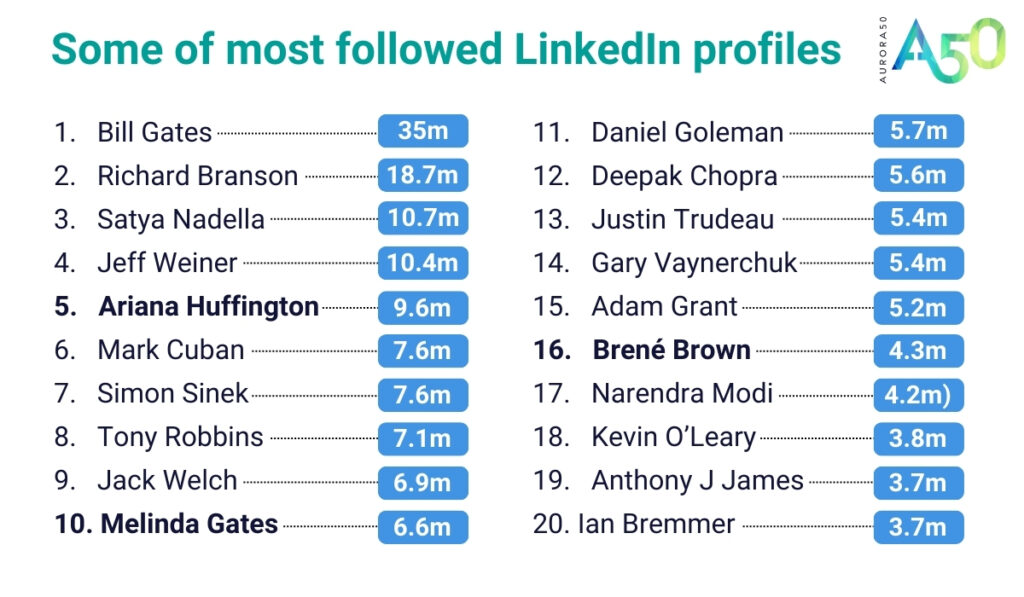
It’s worth taking a look at some of most followed profiles on LinkedIn:
Note that only three women appear in the top 20! The most followed woman is Ariana Huffington, in fifth place.
Completeness is important on LinkedIn. Fill in all sections for better visibility within LinkedIn algorithms.
You might not show up in search results if your profile isn’t complete or if important details, like a profile picture or work history, are missing.
If you read no other section of this guide, this is the most important part!
When we polled NOORA network members, over half (52 percent) did NOT have a photo on their LinkedIn profile.
It is so important to include an image – or the LinkedIn algorithm simply won’t present your profile prominently in searches.
LinkedIn says that members with a profile photo receive up to 2X more profile views and 3X more connection requests.
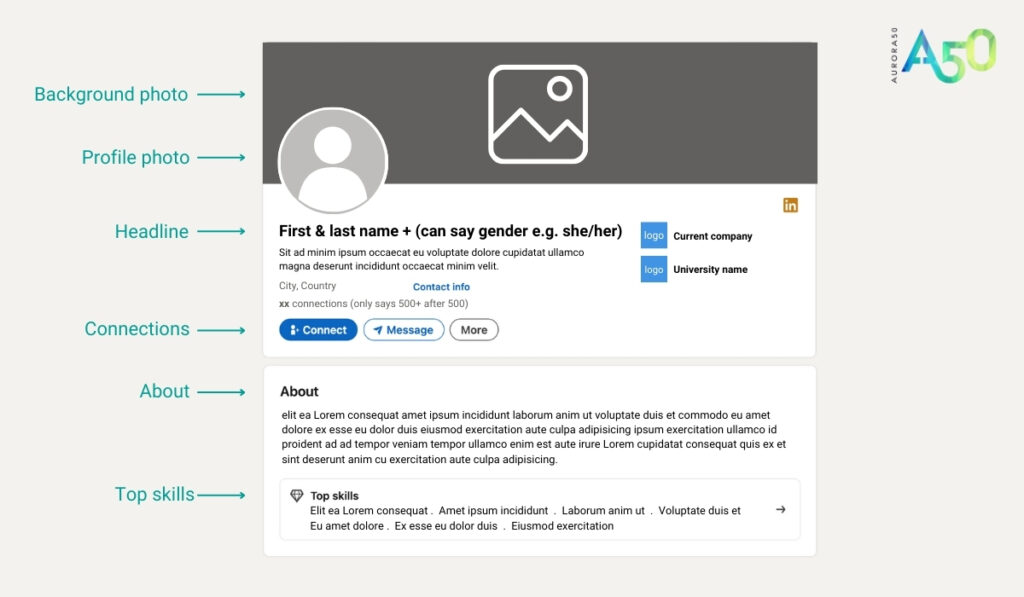
Again, don’t leave the background photo blank – it’s wasted real estate as it takes up about 30 percent of the visible screen on mobile when you look at a LinkedIn profile.
This is one of the key sections in LinkedIn, where you talk about you.
Think of it as your career synopsis or professional summary.
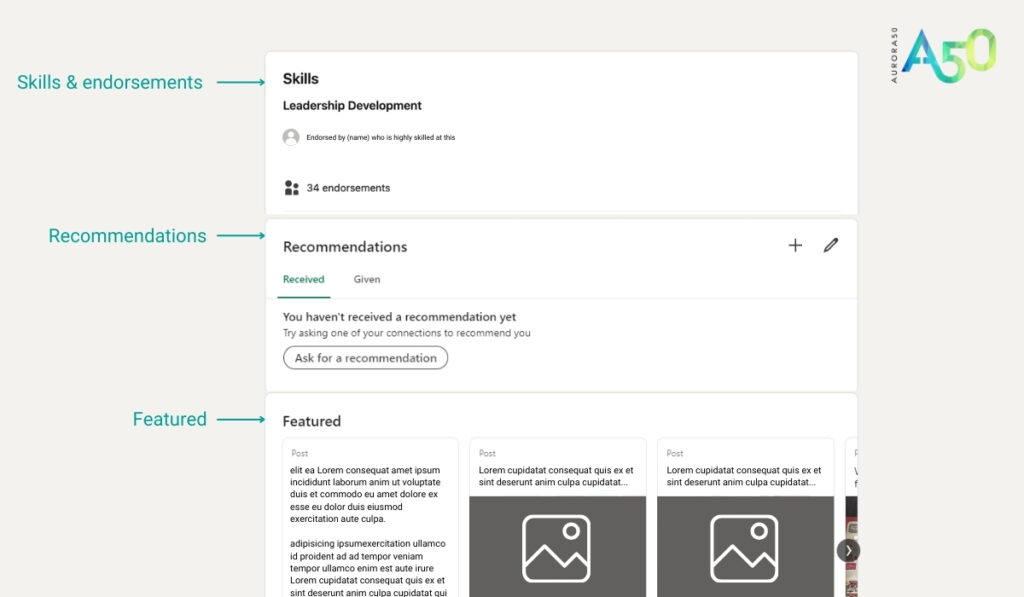
The LinkedIn search algorithm heavily depends upon your network to work.
The more connections that you have, the more likely it is that LinkedIn will recommend your profile to others and rank you higher in search results.
Not only is it good for you to have lots of connections, but means LinkedIn is more likely to ‘float’ your profile in search results and raise your profile and personal brand.
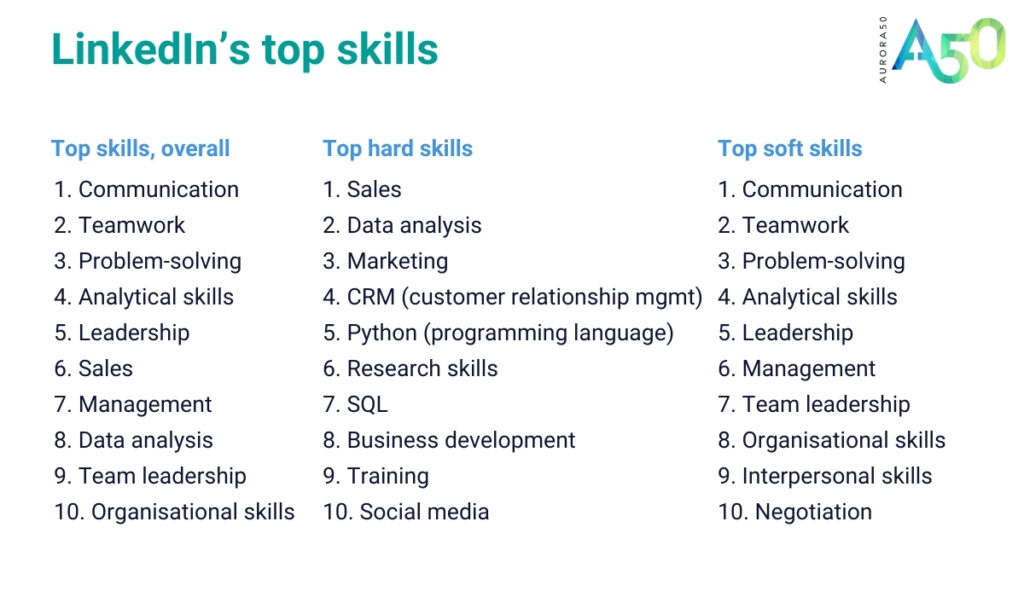
Skills are important to show your expertise – and you can link skills to roles and have them endorsed by your connections. Your top skills will appear in the About section.
It’s really important that you get recommendations. These validate you and your expertise, just as user reviews validate products.
This adds ‘social proof’ to your profile and allows you to showcase some of the best things you’ve done or said.
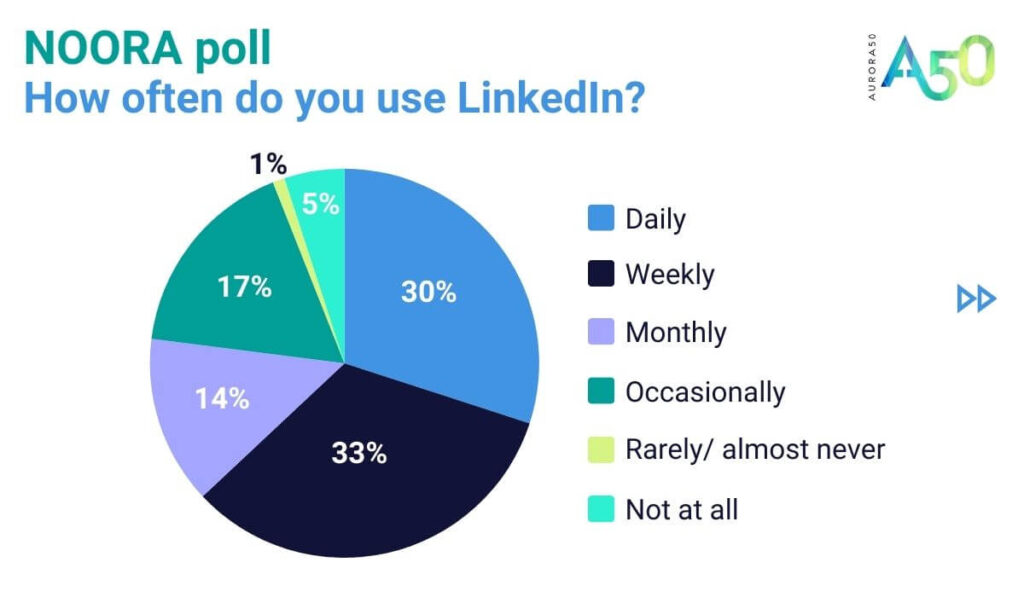
Activity is important to appearing regularly in LinkedIn search results: share your ideas, viewpoints, opinions and journey with your professional network to showcase your expertise.
LinkedIn’s ideas for content to get you started:
LinkedIn’s video content ideas:
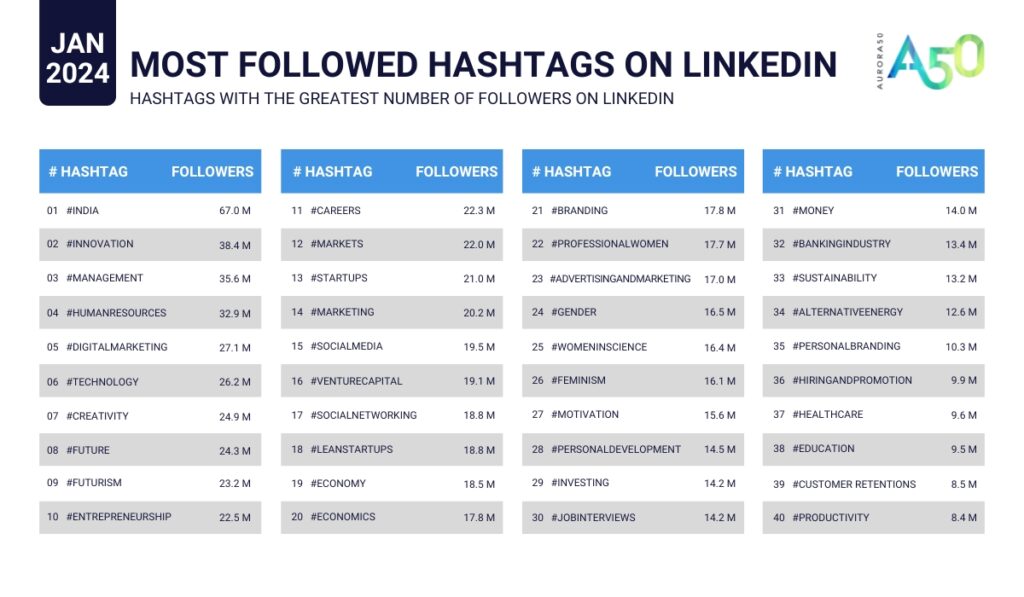
Go into the ‘me’ button on the LinkedIn top bar, go to settings & privacy.
It’s worth going through and having a play with that and checking what you’re comfortable with.
Download the Aurora50 toolkit breaking down the elements of a LinkedIn profile for free as a PDF. And find out more about NOORA, our network for corporate women in the GCC.

Women hold 5.2% of board seats at the 752 listed GCC companies, according to the 2024 index by Aurora50 and Heriot-Watt University.

From gendered terms and occupations to pronouns and masculine bias in job adverts, download our free guide to gender-inclusive language.

As the Abu Dhabi government begins planning the next phase of the strategy for the coming years, here’s a look at the first version and its key milestones:

